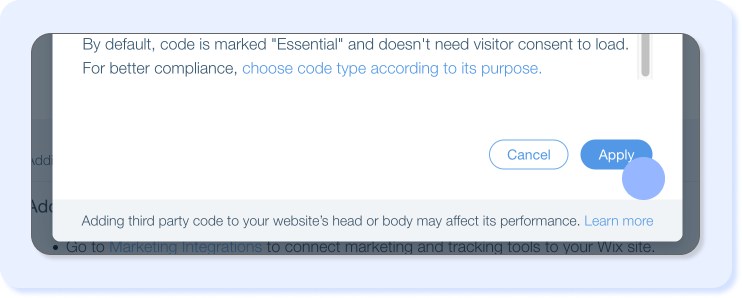How-to steps
Embedding the Signapse Plugin on your Wix site.
- You’ll receive your custom-built Script Tag from one of our team members. It will look like the example below
- Head over to your Wix Dashboard and on the left had panel at the bottom click ‘Settings’.
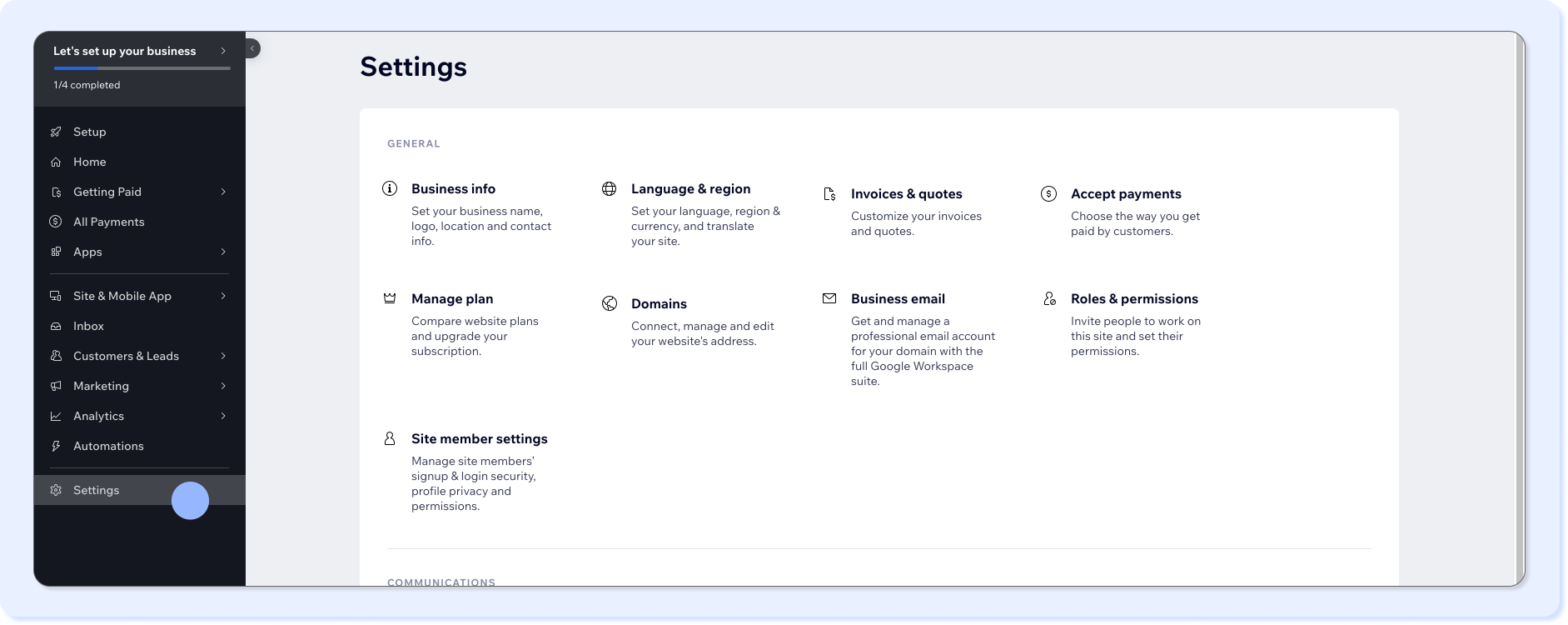
- Scroll down to the Advanced section and click ‘Custom code’.
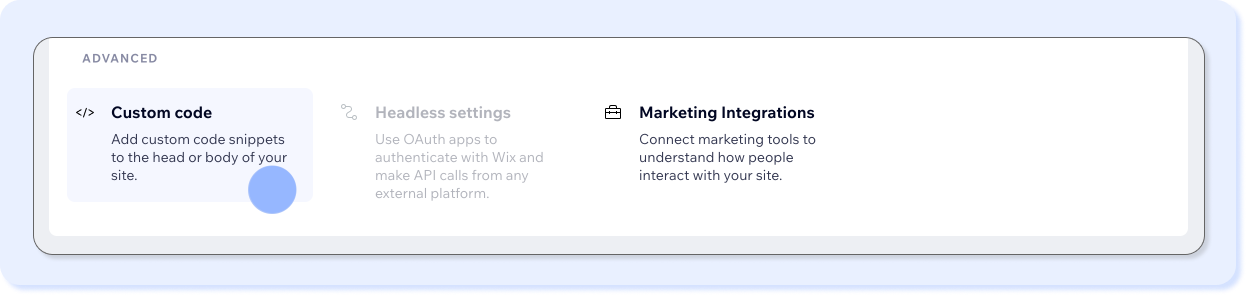
- In the custom code settings click ’+ Add Custom Code’
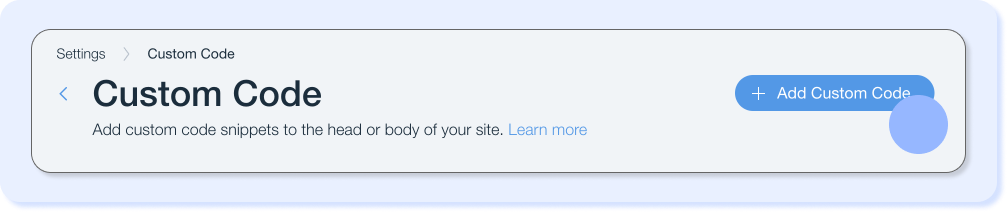
- Copy and paste your custom widget code (the script tag) → this is the script tag we went over in step 1. Copy and paste your custom code into the ”Paste the code snippet here” field.
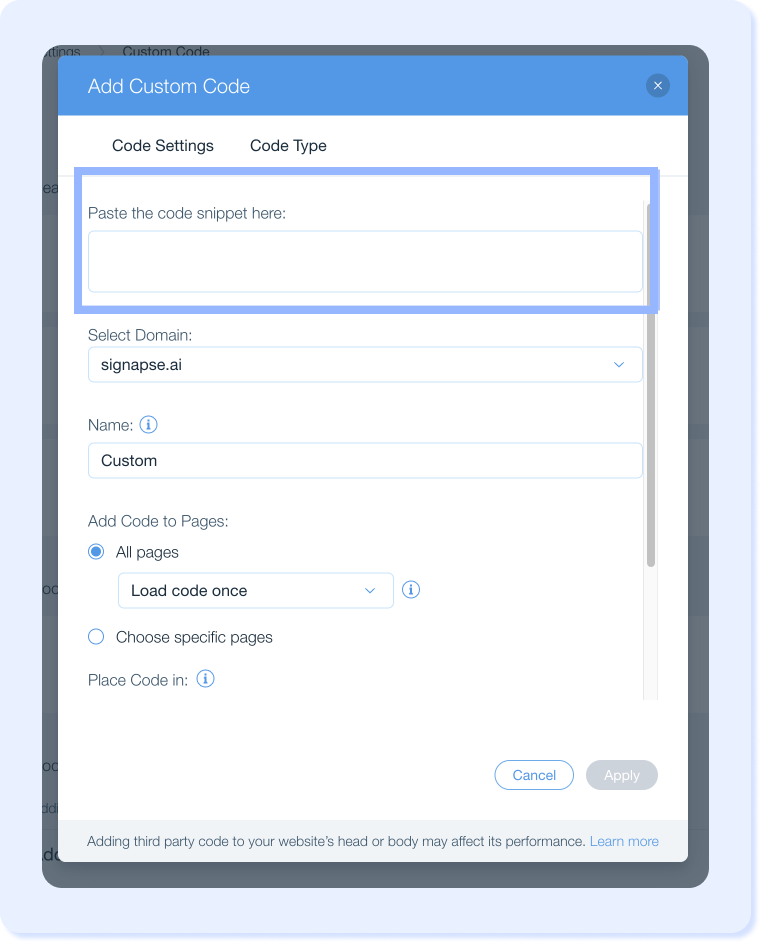
- Enter a Name for the code → we would recommend something that is easy to distinguish e.g., Signapse Translation. Select ‘All pages’ (the plugin internally will handle which pages to embed your widget on) and then select ‘Body-end’ for where to place the code in. Click ‘Apply’ ones all information is added.
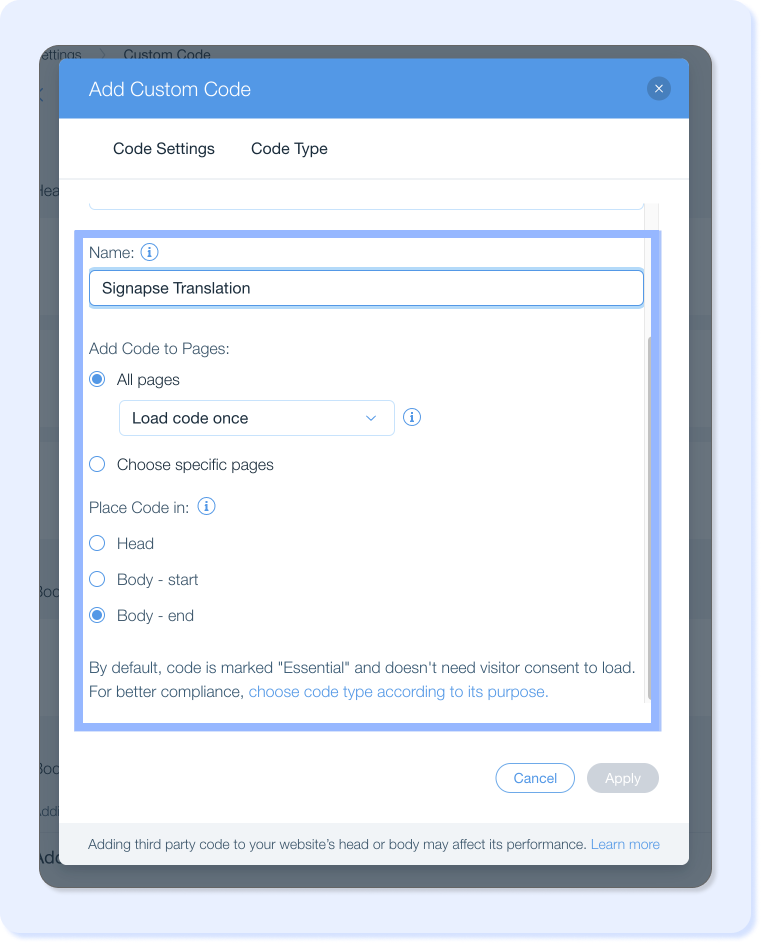
- Press ‘Apply’ to add your widget to your website.